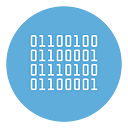Send a WhatsApp message to a list of unsaved numbers
Sending a WhatsApp message to a list of people, to multiple recipients, even those unsaved in the address book, is a growing need for more and more companies (especially small and medium-sized companies).
Having a list of unsaved numbers of your customers (or potential customers) is a great opportunity to be able to do WhatsApp Marketing at a high level and send messages to multiple recipients at the same time to propose offers, give information and much more.
WhatsApp has become the preferred communication channel for users and for this reason, if you want to have direct contact, this is the best channel to use. Regardless of the reason that brought you to this page, below we will discover the best ways to send a WhatsApp message to more people.
Solution #1. Send a message to several contacts saved in address book (max 256)
The first method involves the use of Broadcast Lists. For the uninitiated, this is a function present in WhatsApp and which allows you to send a message to multiple contacts at the same time, to be precise to a maximum of 256 contacts (which must all be saved in your phone’s address book).
If this scenario is right for you then here are the simple steps to follow:
a) Open WhatsApp
b) Tap the Menu button to open the main menu
c) Select New broadcast
d) Tap the plus sign (+) to select the people to send the message to
e) Tap Done and then click Create
f) Adess WhatsApp will open the message screen with all selected contacts added as recipients. Write your message and send it.
Solution #2. Send a WhatsApp message to several UNSAVED phone numbers
If you have a list of phone numbers of people to contact, but this list includes more than 256 contacts and they are not saved in your address book, then you cannot use WhatsApp.
You have to rely on third-party services or applications, specifically designed to send a WhatsApp message to contacts not in the address book, and ideal for WhatsApp Marketing campaigns.
There are several software solutions that can do this job. Below we want to point out two in particular: WinSender and WSTOOL. They are two programs with similar operation but which rely on two completely different ways to send mass messages.
WinSender is a program that is based on the official WhatsApp API, which is a guarantee of reliability and security for your account (no risk of ban or suspension for your account). WSTOOL, on the other hand, is an “automation” software that relies on WhatsApp Web to automate operations and send a message to multiple recipients (even if not saved in the address book). But let’s see in detail how they work!
WHATSENDER WSTOOL
Now let’s see how WhatSender works, which as mentioned, does not use the official WhatsApp API but has the advantage of being able to send unlimited messages FOR FREE.
The first thing to do is to download and install the software on your Windows PC. Access to https://whatsender.net to download the free trial version for Windows or Mac. Then double click to install.
Here is the main interface you will see after installation:
The use of the software is very intuitive and facilitated by the graphics of the program interface.
On the left you will have to import the contacts, in the center of the screen there is the text box where you can enter the message and on the right you can see the logs, i.e. the progress of the sending and the outcome.
Import Contacts
On WhatSender you can import contacts that are NOT saved in your address book. If in addition to the number you also have the name, perhaps saved in a CSV or Excel file, even better because through WhatSender you can create customized messages, where the name of the person who will receive the message appears automatically.
Click the IMPORT button at the top left and choose between import contacts from file or enter numbers manually
After you have entered the recipient numbers, start writing the message from the central area of the program. In addition to the text message, you can add emoticons or attach photos, videos and documents (eg PDF).
Send the message
The last step is to send the message. Click SEND and the WhatsApp Web window will open with a QR code. Open WhatsApp on your phone, go to the Menu and click on WhatsApp Web. Bring the phone close to the PC screen and scan the QR code. Once this is done, the program will start sending messages to all imported contacts.
WINSENDER
WinSender is another program developed for Windows computers. You can download the free demo version from the website.
Here is the main interface of the program that will open after installation:
As you can guess from the software interface, its use is simple and intuitive. Perhaps the most complex thing to do is the configuration, that is to create a developer account on Meta (Facebook) and retrieve the API information necessary for the functioning of the program (token, id number, etc …).
Click on API SETTINGS at the top to open the window where you need to enter this information. You will notice the presence of a link, click on it to access the step by step guide on how to create WhatsApp Business Cloud API.
Once you have the information enter it in the program settings and at that point you will be ready to use its functions.
First you will need to import the phone numbers of the people to contact. You can import these numbers from an excel, csv or txt file.
Then you can go to select the message to send. Also in this case the message must be configured on the Facebook control panel (Meta) and precisely from this page.
Once the message is approved, it will be visible and selectable from within WINSENDER.
Finally, just press RUN CAMPAIGN at the top to start sending the message to all imported contacts. At the end of the sending, a summary window will open automatically.
If something is not clear you can also take a look at the following video tutorial:
Related articles:
1. How to send bulk WhatsApp messages
2. Send a message to multiple contacts at once