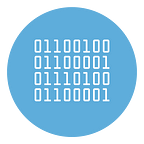How to Record Screen on iOS
On iOS devices, such as iPhones and iPads, you can count on the built-in functionality of the operating system to record the screen, available starting with version 11 of the Apple operating system. If your device cannot be updated to the latest versions, because it may be too old, then you will have to fall back to other solutions, which I will talk about in the next chapters.
IOS Screen Recording
For iPhones and iPads updated to iOS 11 and later, you can use the built-in Screen Recording feature to capture the screen video of your Apple device.
To use this feature, swipe from bottom to top at the bottom edge of the display. On iPhone X and later and on iPad with at least iOS 12, however, swipe from top to bottom, at the top right corner of the screen. By doing so, you will have opened the iOS Control Center.
Among the icons that are shown to you, tap on the one with the recording icon (the one with the dot in the center) and wait for the countdown to finish, so that the video capture of the screen begins. To stop it, just tap on the red bar you see above and then press on the word Interrupt. Alternatively, you can lock the screen to stop recording. The captured videos will be available in the Videos album, which you can find within the iOS Photos app.
Can’t find the registration icon in the iOS Control Center? In this case, start the Settings app, which you find on the home screen, and tap on the Control Center item. Click, then, on Customize controls and press the + button next to the entry Screen recording.
Other Solutions to Record iOS Screen
If your iPhone or iPad isn’t upgradeable to at least iOS 11, you won’t be able to use the built-in functionality I told you about in the previous chapter. In that case, you can rely on third-party tools that you can install on your computer, in order to capture the screen of the iOS device in your possession.
- QuickTime Player (macOS): QuickTime Player is the default macOS application for playing multimedia content. One of its features is that it also captures video from external sources, such as iOS devices connected to the Mac. Through its New Movie Recording feature, found in the File menu, you can record the iPhone or iPad screen.
- Reflector (Windows/Mac): is a paid software for Windows and macOS at a cost of $14,99. It is also available in a free 7-day evaluation version, to test all its features. It supports AirPlay, so you can interface with Apple devices and capture screen videos.
- AirServer (Windows/macOS) —it is a software similar to the one I told you about in the lines above, also for a fee at a cost of 16,99 euro and available in a free trial version lasting 14 days.