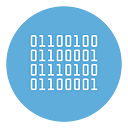How to record music on Spotify without or bypassing Advertisements
How to record from Spotify without advertisements? How to bypass ads while playing music on Spotify?
As you know the free version of Spotify forces us to listen to some short audio ads from time to time. In order not to spoil our recordings, you have two ways: the first way is to subscribe the Premium plan on Spotify, the second way is to use a Spotify Recorder able to bypass ads (automatically).
In the following paragraphs you will find the best software solutions to get ad-free spotify recordings!
Solution n.1: SpotyREC
SpotyREC is the ideal solution for those who want to record songs from Spotify without Ads and save them as MP3 on their computer.
This program can record both single tracks and entire playlists and what’s even more interesting is that it detects ADS and it does NOT record them! You will have the songs without ads recorded and saved on your PC.
It is a software in English, Italian and French language and very simple to use. Here are the steps to follow to register and download your favorite playlists on Spotify.
Step 1. Download SpotyREC on your PC from this link
After installation you will see this main screen:
To set the english language select English where you see “Lingua” drop down menu (otherwise the software is showed in italian language)
Step 2. Click on START and play songs to record
Clicking on START the program automatically will open the Spotify Desktop software (if you don’t have it you will need to download it from this page). Then on Spotify Desktop you can search and play the music (songs or playlist) to download. Once you click on Play, SpotyREC will begin the registration process
Step 3. Save recorded music without Ads
At the end of the songs, all the songs will be saved in the preset output folder. Click on the icon at the bottom right of the program to access these MP3 files and check their quality.
By accessing the Advanced Settings section of the program, you can modify various parameters and customize the names of the files saved after registration. However, you should know that the free version of SpotyREC allows you to download up to 10 songs.
Beyond this limit, a notice appears inviting you to purchase the PRO version (at the cost of 19 USD only).
Once you have upgraded to the PRO version you can download all the songs you want, WITHOUT LIMITS of any kind.
Solution n.2: Audacity
First download the Audacity software by clicking here, after downloading it, install it on your PC. Right-click on the speaker icon in the notification area, select Recording devices and set Stereo Mix as default.
Now start Audacity and press the record button. Then go to Spotify and start playing the album or play list you want to record. When we are done, we click on the Stop button.
How to Record from Spotify Without Ads
We will thus end up recording the album as a single audio file. Now let’s go to Analyze and select Sound Finder. From the window that opens, type the value 1 in the Add a label at the end of the track field and press Ok.
We will see a new section below called Trace Label where there are a series of numbers. Each number represents a section which in turn is an audio piece or advertisement.
We then go to File and select Multiple Export to save the tracks individually. We will have to choose the folder in which to save them, the desired audio format and click on Export.