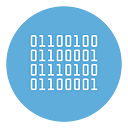How to download all WhatsApp status (even without viewing)
Downloading WhatsApp statuses is not as simple as it may seem. There are several guides on the internet but many are obsolete and no longer functional. If you want to download all the statuses of a certain person, or all the statuses of all your contacts, my advice is to use a PC or Mac computer and a chrome extension called Multi WhatsApp Status Downloader.
Install Multi WA Status Downloader from the Chrome Web Store

This extension uses access to WhatsApp Web to scan and extract all the (active) statuses present in your WhatsApp account.
Once you install this extension (from this page on the Chrome Web Store), all you need to do is.
Step 1. Go to web.whatsapp.com and log in by scanning the QR code
Step 2. Open the Multi WhatsApp Status Downloader extension and click SCAN
Step 3. Select the people whose statuses you want to download (both photos and videos)
That’s it. The extension will automatically download all the status media files. All files will be saved in your Downloads folder and will be in the original size and resolution!

Downloading a WhatsApp status without viewing it directly can be done using a few different methods, depending on whether you’re using an Android or iOS device. Here are the other effective ways to do it:
A. File Manager Method (For Android Only)
WhatsApp stores viewed statuses temporarily in a hidden folder on your device. You can access this folder using your phone’s file manager without actually opening the status in WhatsApp.
Steps:
- Open File Manager: If you don’t have one installed, you can download apps like “File Manager” or “ES File Explorer” from the Play Store.
- Enable Hidden Files: In the File Manager settings, enable the option to view hidden files.
- Navigate to WhatsApp Folder: Go to
Internal Storage > WhatsApp > Media > .Statuses. This folder contains the images and videos from statuses that have been viewed or loaded (even if not fully opened). - Copy the Status: From here, you can copy the status files to another folder for later viewing without notifying the person that you viewed their status.
Note: You may need to scroll through WhatsApp to let the status load before accessing it in the folder, but don’t open it.
B. Third-Party Apps (For Android)
Some third-party apps let you download WhatsApp statuses without viewing them. Apps like “Status Saver” are available on the Play Store and allow you to view and download statuses without sending a “view” notification to the person.
Steps:
- Download and Install a Status Saver App: Go to the Play Store and search for “Status Saver.”
- Open the App: Once installed, open the app and you should see all the WhatsApp statuses that are available.
- Download the Status: You can then choose to save any status directly to your device without needing to open it in WhatsApp.
Note: Be careful while using third-party apps, as some may have privacy or security concerns.
C. Airplane Mode (For Android and iPhone)
This is a trick to view and potentially download WhatsApp statuses without being detected.
Steps:
- Open WhatsApp and Let Status Load: Open WhatsApp and go to the status section. Let the statuses load without opening them.
- Turn on Airplane Mode: Enable Airplane Mode to disconnect your device from the internet.
- View the Status: Open the status while offline. Since you’re not connected to the internet, WhatsApp won’t record your view.
- Clear WhatsApp Cache (For Android): If you’re using an Android phone, go to
Settings > Apps > WhatsApp > Storage > Clear Cache. This ensures WhatsApp won’t send the view notification when you go back online. - Disable Airplane Mode: You can now go back online without your view being registered.
Note: This method may work inconsistently and doesn’t allow you to directly download the status unless you use screen recording or screenshots.
4. Use WhatsApp Web (For PC or Laptop)
Using WhatsApp Web on your computer, you can sometimes view status media without marking them as viewed. However, this method may not work in all cases, depending on WhatsApp’s updates.
Steps:
- Open WhatsApp Web: Go to WhatsApp Web on your browser and scan the QR code with your phone.
- Inspect Elements: Right-click on the status and inspect the elements of the page to find the media file.
- Download the Media: Download the images or videos directly from the web version.
This method is a bit technical and might require some familiarity with browser developer tools.