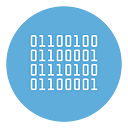How to create an App Password on Gmail
In this guide, we’ll explore the simple process of generating a Gmail App Password. Gmail App Passwords are unique, application-specific passwords that enhance the security of your Gmail account while allowing secure access for third-party applications. Whether you’re setting up your email on a new device or integrating Gmail with an external service, creating an App Password ensures a seamless and protected connection. Let’s go through the steps to generate your Gmail App Password effortlessly.
Step 1: Sign in to your Gmail account
Open Google Chrome or any other browser that supports Gmail services. Typically, you will find the Gmail button on the browser’s header.
Click on it and sign in or sign up if you don’t have a Gmail account.
Step 2: Manage your account.
I assume that you have already signed in. In the Chrome browser, you will see your avatar, click on it and look for a button that says “Manage your Google Account”. Click on that button.
Now you’re directed to the home page of your account.
Step 3: Generate App Password
Click on “Security” button in the sidebar and scroll down until you see “2-Step_verification”
Click on “2-Step-Verification” and scroll down until you see “App password”.
Now you see “App passwords”. Click on the button located on the right side. You will see the page of “App passwords.
Now fill the form “App name” whatever you want. For example “iOS”.
Click on “Create” button to generate the App Password, and there you go!
Before closing it, paste the password somewhere secure, like in notes or another safe location. This way, you can easily access the password without having to memorize it every day.