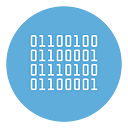Free Video to PDF Converter [Turn Video → PDF]
Do you know that it is possible to convert a Video into a PDF document? That’s right! A Video is a set of “frames” that could be put together (image format) and then converted into a PDF file.
What you need to do this “conversion” is a program like PDF to Video Converter.
How to Convert Video to PDF with Free Video to PDF Converter
The principle of operation of the program is very trivial and is based on two main steps:
- The program automatically detects the main scenes of the video and extracts them by saving them in image format (in a temporary folder on your computer)
- The program then merges the extrapolated images (video frames) and creates a PDF document from them.
Now that you know the working principle, let’s see in detail how to use Video to PDF Converter to do all this automatically.
Step 1. Download and install Video to PDF Converter on your PC
Click on the link below to download the program. It supports all Windows OS versions.
Download Free Version for Video to PDF Converter
After the download, double click on the .exe file to install the program. This is the main interface of the tool:
Step 2. Import the video you want to convert into PDF
Click the ADD VIDEO button and choose the video file (avi, mp4, wmv, mov, etc.) you want to convert to PDF. Y
Step 3. Convert the video to PDF
Before converting the video to PDF you can set the following options:
A) Manually select slides before creating PDF: allows you to manually choose the video frames to be used to create the output PDF
B) Scene Detection Sensitivity: If you decrease this value the program will capture a greater number of frames and the output PDF will have more pages.
Finally click on the Create PDF button at the bottom right. Wait until the end of the process.
Please note that if you are using the free trial version of the program the software will consider only the first 30 frames of the video. To remove this limit you need to click on Pro Version button and purchase the license.
Once the conversion is complete, you can open and view the PDF file
If you are not satisfied with the PDF generated because there are some images you don’t like or duplicated images, you can set the option “manually select slides before creating PDF”
Then click again on Create PDF and before generating the PDF you will have the possibility to choose the images to use for the final PDF documents.