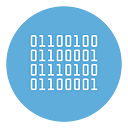Can’t connect to WhatsApp Web / Desktop? Here is the fix!
More and more frequently we receive reports of users who are unable to connect to the Whatsapp Desktop app or the Whatsapp Web online service. The causes can be multiple and we will see in this article what they can be and how to fix the problem.
Some users report that after logging in to web.whatsapp.com and successfully scanning the QR code, a window opens with a message “Message organization in progress”.
Unfortunately, this message remains there forever, without ever actually loading the whatsapp chats.
What you can do to fix the issue?
- Go to your browser settings and clear the saved Whatsapp cache and cookies. Then try scanning the QR code again. Or you can directly try to access whatsapp web from another browser at your convenience.
- Open the Whatsapp app on your phone, go to the 3 dots at the top right, and in the Connected Devices section remove all connected devices and then try to connect a new device
- Try connecting to another internet connection (both on your phone and computer)
- Delete the data in the cache memory of Whatsapp: just go to the settings of the phone, then in “Applications”. Once done, you have to scroll through the list and click on Whatsapp. It is there that you will find the “empty cache” option below “Storage Memory”.
Didn’t this all work out? Do you constantly see the message “Organization of messages in progress”? Or it just doesn’t connect to whatsapp?
Uninstall the app
If you are using the desktop app, try completely uninstalling the Whatsapp Desktop app from your PC, and then reinstalling.
If you are unable to connect to Whatsapp Web, then you need to uninstall Whatsapp from your phone. If necessary, first try to uninstall the app while keeping the data. But if you then have problems reinstalling the app or the problem is not solved, you have to go back to Settings-> Applications search for “Whatsapp” and choose to completely uninstall the app with all the data. (We still recommend making sure you have a backup on Drive, not locally!)
Finally reinstall the Whatsapp app on your phone and try to connect again by scanning the QR code.
The cause of this problem seems to be due to corrupt data saved in the whatsapp app, (especially if the data is saved locally and not on Google Drive). This is why the problem in many cases is solved only when you delete the Whatsapp app and all the data it contains (including chats and multimedia files