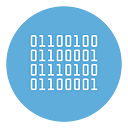Best Windows app to take Notes and set Reminders with alarms
Do you want to better organize your day or your work while sitting in front of your PC?
When it comes to organizing your day with notes and reminders on a Windows PC, finding the right app is key. There are several options, but MyNotes and Reminders stands out for its simplicity and effectiveness. It’s designed to combine note-taking with alarms, allowing users to create reminders with or without notifications. Let’s dive into some of the best apps for taking notes and setting reminders on Windows, with MyNotes and Reminders leading the list.
1. MyNotes and Reminders (chrome extension)
MyNotes and Reminders is an intuitive plugin (chrome extension) that excels in both note-taking and setting alarms. It allows users to create unlimited notes with rich text formatting, links, and the ability to edit. But what truly sets it apart is its reminder functionality. You can create reminders for specific dates and times, and they will trigger a pop-up alert on your screen.
INSTALL NOW FROM CHROME WEB STORE
MyNotes and Reminder home:
Reminders page (set with alarms):
For users who need repeated reminders, there is an option to set recurring alarms.
One key feature is that even if you close the app, it continues to run in the background, ensuring that your alarms still function. Furthermore, it supports dark mode and can be set to automatically open upon starting Windows.
There are two versions available: a free version, which allows you to create up to three reminders, and a pro version for $9/lifetime, offering unlimited reminders and additional features. This app is ideal for those who prefer a simple, easy-to-use interface with the added security of a trash feature that allows recovering deleted notes or reminders.
2. Microsoft OneNote
If you’re looking for an app with deeper integration into the Windows ecosystem, Microsoft OneNote is a strong contender. OneNote allows for robust note-taking, including the ability to format text, draw, and embed multimedia like images or audio. Additionally, OneNote syncs across devices via OneDrive, making it perfect for those who use multiple devices.
Although OneNote doesn’t have built-in alarm capabilities, it can be paired with other Microsoft services like Microsoft To Do for reminders. If you need both features, creating tasks within OneNote and setting reminders in To Do can be an effective workaround.
3. Evernote
Another well-known app is Evernote, which is a versatile tool for organizing thoughts, projects, and tasks. It excels in capturing information in various forms, whether it’s text, images, or PDFs, and offers powerful search functions. Evernote also syncs across devices, meaning you can access your notes from a phone, tablet, or computer.
However, Evernote does not have an in-app reminder feature like MyNotes and Reminders. Users can use the “Reminders” feature to get notifications, but these lack the flexibility of setting full-fledged alarms like in MyNotes. Still, if note-taking and organization are your top priorities, Evernote remains a great option, especially for users needing a professional-grade solution.
4. Sticky Notes
For users who prefer simplicity, Sticky Notes on Windows is a straightforward solution for jotting down quick notes. While it doesn’t offer many advanced features, Sticky Notes integrates with Cortana for setting reminders. You can write a note and then use Cortana to create a reminder for that note, but this requires some manual effort.
Sticky Notes has the advantage of being pre-installed on Windows, making it readily accessible without requiring any downloads or installations. However, its minimalistic approach might not suit those who need a full reminder and alarm system integrated with their notes.
5. Google Keep (via Web)
Although Google Keep is a web-based app, it’s a powerful alternative for users who don’t mind working within their browser. Google Keep allows you to create color-coded notes, set reminders, and collaborate with others. Reminders sync across Google services like Calendar, making it highly convenient if you’re already within the Google ecosystem.
A downside is that Keep lacks some of the more advanced features seen in apps like MyNotes or OneNote, such as rich text formatting or the ability to run in the background. Nonetheless, it offers seamless syncing across devices and platforms, making it a good choice for users who value accessibility over advanced functionality.
6. Todoist
For those whose main focus is managing tasks and reminders, Todoist is a great choice. This app allows for both note-taking and task management, and you can assign due dates and times to each task. With its reminder functionality, Todoist sends notifications based on deadlines, making it a practical option for users who juggle multiple projects and need to stay organized.
While Todoist excels in task management, it’s less suited for users who want to take detailed notes. The app focuses more on lists, deadlines, and reminders, which makes it more task-oriented than note-oriented.
Conclusion
Choosing the right app for taking notes and setting reminders depends on your specific needs. MyNotes and Reminders offers an all-in-one solution with alarms and background operation, making it perfect for users who want to keep things simple yet efficient. For those who need more robust features, apps like OneNote, Evernote, and Todoist provide alternatives with varying degrees of note-taking and reminder functionality. Whether you’re looking for something straightforward or a more professional-grade solution, there’s a Windows app out there that fits your workflow.